It is easy to configure Mozilla Thunderbird to get your emails. Just follow the instructions below.
To Set Up Your E-mail Account in Mozilla Thunderbird
- Open Mozilla Thunderbird and from the Tools menu select File > New > Existing Mail Account… (if you can’t see the Tools menu, press the ALT key)
- Fill in your name, email, password and click on Continue
- Click on Manual config
- At the Incoming row, select POP3 or IMAP fill in the Server hostname mail.your-domain (replace your-domain with your domain name), select SSL/TLS under SSL and Normal password under Authentication
- At the Outgoing row, fill in the Server hostname mail.your-domain (replace your-domain with your domain name) and select SSL/TLS under SSL
- At the Username row, fill in your username and Normal password under Authentication
- Click on Done
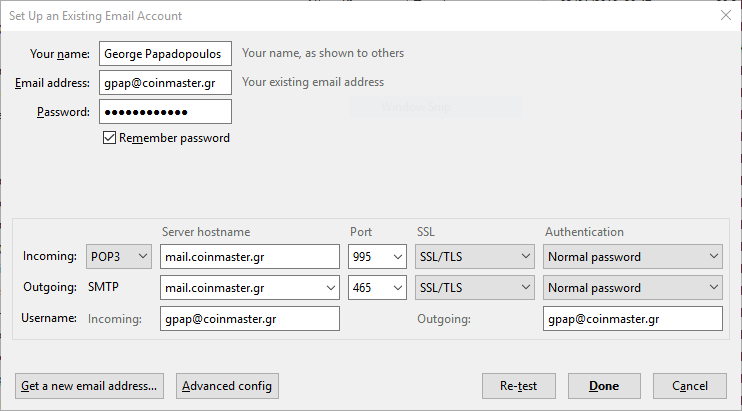
Example image on how to configure your Coinmaster hosted email with Mozilla Thunderbird
If you face any issues, just open a Support Ticket.

